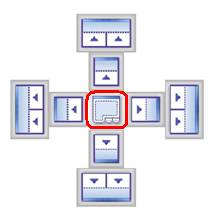
With the layout marker tool windows in the Default Layout can be rearranged or undocked to move independently to view on top (in the forward position) of the Layout frame. New layouts can be also be created and saved for later upload.
The Layout Marker is a graphic consisting of blue and white squares with directional arrows that indicate the placement location for the object that is being moved. Example: Move Account Summary from the upper left corner of the layout window to display inside the Chat window as a tab.
The center square indicates the tab window configuration. Refer to the Figure below.
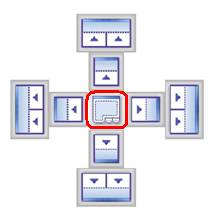
The inside the square indicate the placement of the object within the window. The vertical rectangle on either the far right or far left side places the window as a vertical column from top to bottom on the page.
Adversely the horizontal rectangle places the window as a horizontal row that displays from left to right on the window.