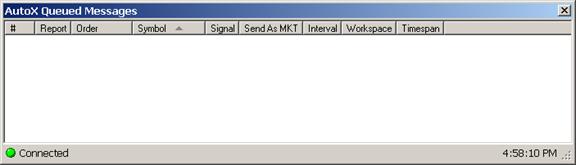
For the following refer to the Figure below.
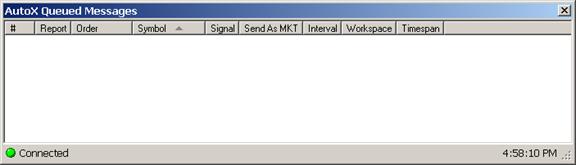
To change the order of the columns in the window, left click on the column header, drag it to the new location and drop it.
To sort the columns in either ascending or descending order, left click on the column header.
Note: The direction of the arrow indicates the sorting order such as Up for ascending and Down for descending.
To select more than one column for comparison, left click on the row, hold down the Shift key and click anywhere in the next row to add another item to the highlight.
To display different fields of information, right click on the window anywhere to display the drop-down menu, right click to display the Column setup and check the items for display.
To customize the view and select only certain columns for display check and select the item.
To change column order so the display reads left to right, click and drag a column header in list and release it to the new location.