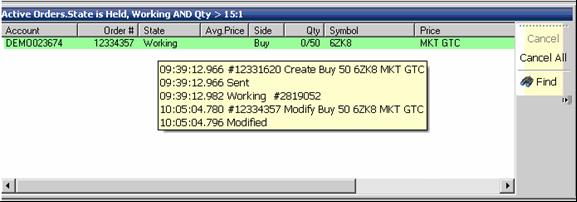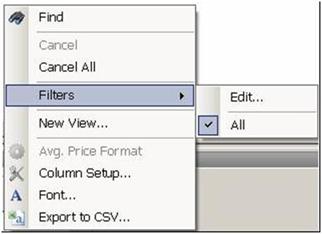
To filter orders in the window, right click on the middle of the window to display the Context Menu. Refer to the Figure below. Note: All is the default setting.
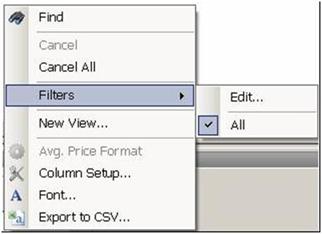
To set a different criteria for the filter, press Edit to display the Active Orders Filter window. Refer to the lower Figure.
Press Add to display the Variable Conditions filter box.
Select a category from the drop-down menu. Refer to the Figures below.
Click Ok in the Variable Conditions box to close it.
Click Apply in the Active Orders window to filter the information and display it in the Active Orders window.
Check the title bar in the Active Orders window to confirm the display of the selected information.
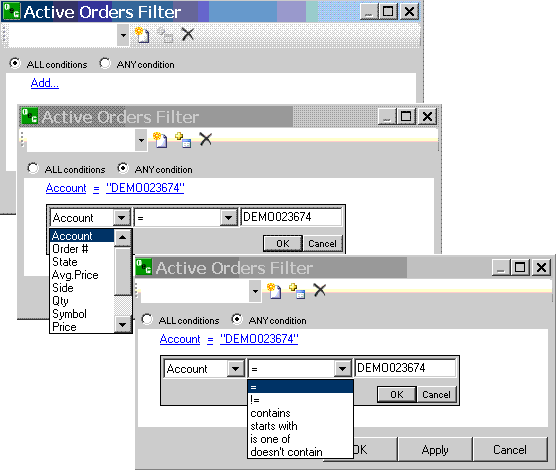
To display the Tooltip with more details about the Order, place the cursor on the anywhere on the row of the selected order. Refer to the Figure on the following page.
In this example, the filter displays all working orders with a quantity of over 15.