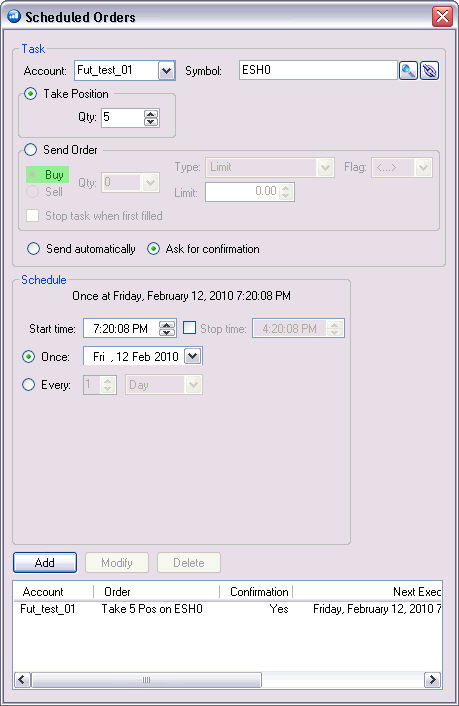
This is an Orders command that displays the Position Task Manager window that is used to assign and schedule execution for order events. Additionally, it allows the user to specify a desired position at a point in the future and schedules an order to work at a specific time. An example is to set the task manager to automatically close all positions on working orders five minutes before the market closes.
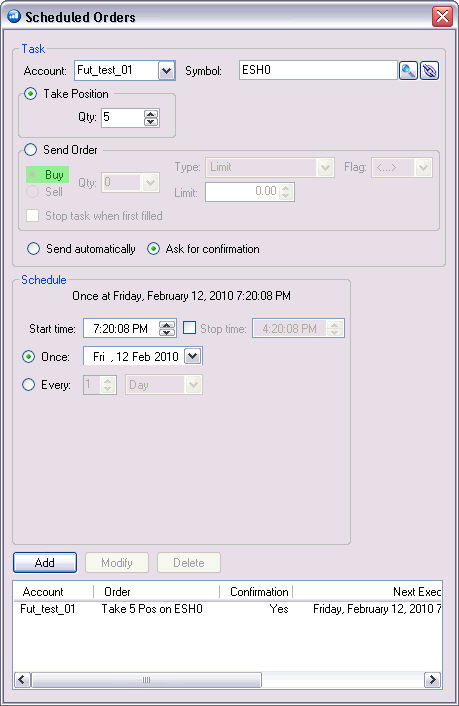
To schedule an order, click on Tools, select Scheduled Orders from the drop-down menu.
Click on Add to create a new task.
Complete the Account, Order and Schedule information and click either Add or Modify, to save the task.
Click on Delete to terminate the task.