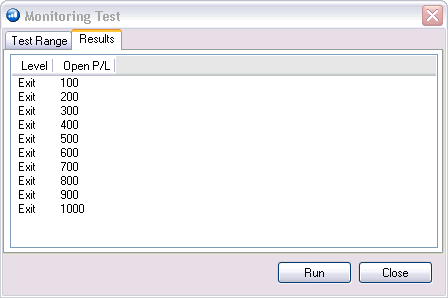Risk Monitor
The Risk Monitor is a powerful real-time monitoring engine that allows you to control and manage losses within your accounts.
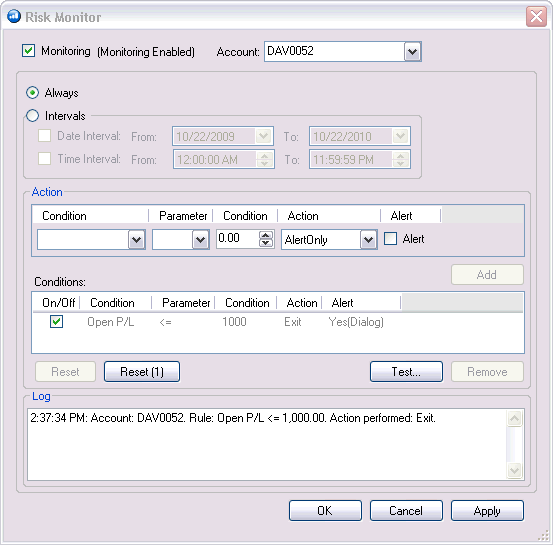
Monitoring
The daily loss engine can be simply turned off by a click of the button.
Intervals
Date and Time intervals are flexible to suit your trading style. Simply check and change the intervals as needed. When these intervals are set, the daily loss engine will be monitoring within those dates and times.
Daily Loss Actions
The action area lets you setup many types of rule-based actions that can provide such features as real-time warnings and liquidations.
In order to add a new action, you need to perform a few easy steps:
Select a Condition:
Options are: Daily Losses, Daily Losses %, Realized P/L, Open P/L, Fut P/L, Opt P/L, Settle P/L, OTE, Net Liq, Begin Day Net Liq, Maintenance Margin, Initial Margin, Total P/L, Total Overnight Margin P/L
Choose a Parameter:
For example greater than (>), less than (<), etc.
Select a Comparison Condition:
Type in your own value to compare to.
Determine your action
This list contains the following possible options:
Liquidation Only: Will cancel all working orders and only allow you to enter trades that will exit your position(s). This state will remain until you exit all your positions or you call the trade desk to turn off.
Exit: Will cancel all working orders and exit all positions at market.
Alert Only: Only an alert will appear when the condition is met.
Set alert types (Optional)
If you check that you want an alert for the action you must also select the type of alert you want. You can choose from any or all of the following options: Sound, Email, and Alert Box.
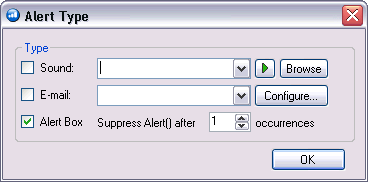
Please note the following on Alert Box Suppression functionality:
For Exit and Alert Actions, if you elect to
suppress the alert box after X occurrences, then after X occurrences
are triggered, this rule becomes disabled until it is reset
using the Reset button (![]() ).
).
For Liquidation Actions, if you elect to suppress the alert box after X occurrences, then after X occurrences are triggered, this rule is still enabled. However, no alert boxes will appear.
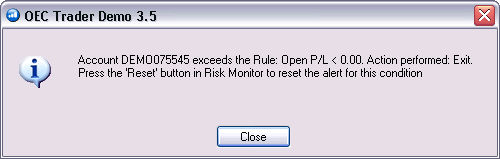
Conditions Registry
Once the action is ready, click Add (![]() ) to add this rule to the
Daily Loss actions registry. Once actions are added
to the registry they can be turned on or off by selecting the checkbox
next to that action. Items can be removed from the registry
by selecting one or more line items and clicking the Remove button
(
) to add this rule to the
Daily Loss actions registry. Once actions are added
to the registry they can be turned on or off by selecting the checkbox
next to that action. Items can be removed from the registry
by selecting one or more line items and clicking the Remove button
(![]() ).
).
Testing Rules
You are able to test the rules you set by creating specific custom scenarios. For example, if you have a current rule such as:
Open P/L >= 1,000 [Dialog Alert]
Then, in order to test this rule, click the
’r;Test Rules’ (![]() ) button and select the name
of the parameter you wish to test. In this case, you want
to test the rule against Open P/L. So in the Test Range
tab, select this parameter, and put the necessary Start, End, and
Step values. In this example, we are simulating a start
value of 0, and end value of 3,000 with a step factor of 200. Now,
click the Run button to see results.
) button and select the name
of the parameter you wish to test. In this case, you want
to test the rule against Open P/L. So in the Test Range
tab, select this parameter, and put the necessary Start, End, and
Step values. In this example, we are simulating a start
value of 0, and end value of 3,000 with a step factor of 200. Now,
click the Run button to see results.
.
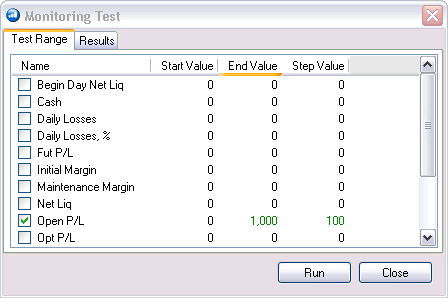
The Results tab will display showing you when this condition is met. In this case when Open P/L is >= 1000, a warning is issued. You can also notice the step increments of 200 until the maximum of 3,000 is reached.