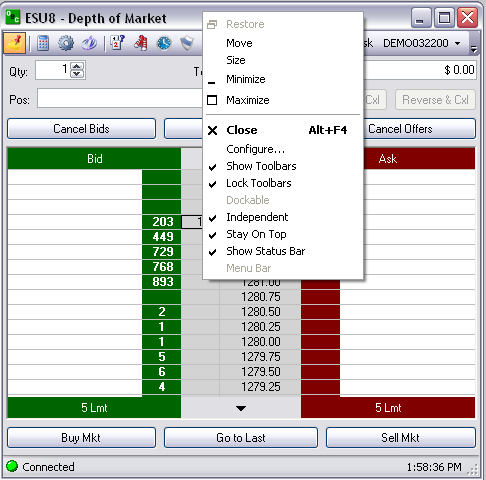
Compare the Figures below.
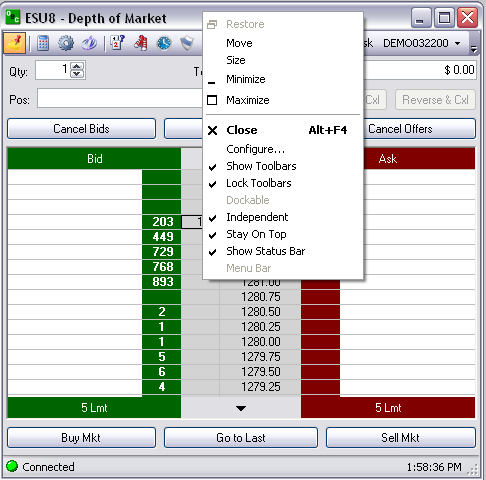
To change the size of click on the vertical or horizontal border and drag it to the desired size.
Or, click on the corner and drag it to the desired size.
To display the window as a full screen, click on Maximize.
To display the window in the Default Layout status bar at the bottom of the screen, click Minimize.
To close the DOM, press Close.
To display the Context Menu window for Depth of Market, click and select Configure.
To display the toolbar on the DOM, click (check) Show Toolbars on the menu item to select it.
To set the Toolbar in a stationary position, click Lock Toolbars.
To dock the DOM in the Default Layout, click on Dockable to display the Layout Marker tool.
Under View deselect Lock Windows, click on the DOM and drag to the new location.
To display the DOM in the forward position of another application, click on Stay on Top.
To display the status bar (Connected) at the bottom of the DOM, click on Show Status Bar.