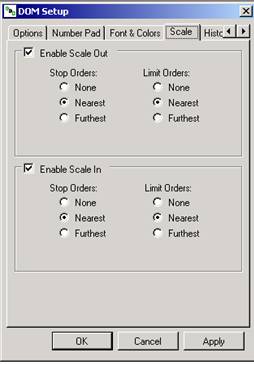 Scale Out and Scale In Setting Definitions:
Scale Out and Scale In Setting Definitions:To activate this feature, in the DOM Setup window, select the Scale tab to display the Scale Quantity.
Select to check Enable Scale Out to display the Scale Out button on the DOM. Refer to the Figure above.
To select the variables for Stop Orders and Limit Orders, select a radio button under each column, click Apply and then click Ok to display the Scale In button.
Repeat Step 3 above to display the Scale In button on the DOM.
To terminate the feature, uncheck the Enable box, click Apply and click Ok.
To close the DOM Setup window, click Cancel.
Note: A market position cannot be created or reversed from within the DOM.
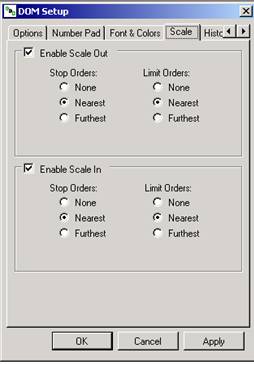 Scale Out and Scale In Setting Definitions:
Scale Out and Scale In Setting Definitions:
None-No working orders are adjusted to the open position.
Nearest-This represents the innermost distance (closest) to the open position.
Furthest-This represents the outmost distance (farthest) from the open position.
Scenario:
Trader is long 10 with a Sell limit for 10. TO Scale Out 1 contract makes the open position 9 and the sell limit is reduced to 9.