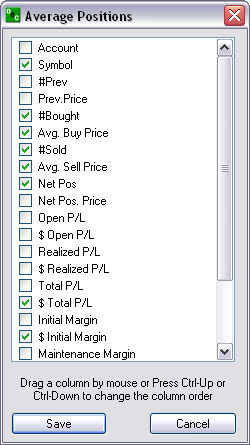To display more columns in the right-click in the middle of the window to display the right-click menu. Refer to the Figure below.
To rearrange the location of the columns in the window, click on the column header, hold down to drag to a new location and release the button. Refer to the Figures below when Symbol went from first to last in the display.
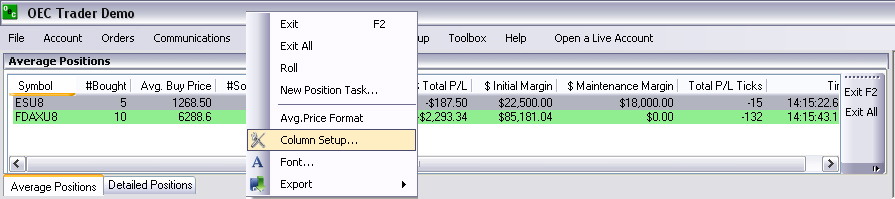
Select Column Setup to display the Setup Window for Average Positions. Refer to the Figure below.
To view all the items, click on the vertical scroll bar and move it down the list.
To display an item in the window, click on the box to check it.
To remove it from the display, deselect the item to uncheck it.
To change column order in the display, click on the item in the Setup window and hold down the button, move it up or down and release the button.
Or, highlight and select the item, hold down the Ctrl key and press the up or down arrow key to move the item in the list.
To store the display order, press Save.
To close the window, press Cancel.