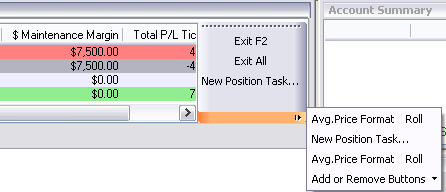
The toolbar panel displays on the right side of the window as the default.
1. To add tools to the panel, press the arrow in the lower corner of the panel to display the Add or Remove Buttons menu.
2. Press the arrow in this menu to display the Standard tool selection.
3. Check the items to display in the panel. Refer to the Figure below.
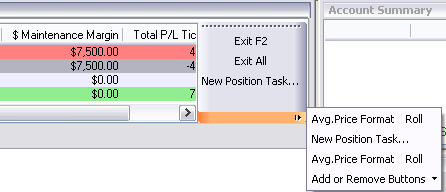
4. Select Customize to display the Configuration Setup window. Refer to the Figure on the next page.
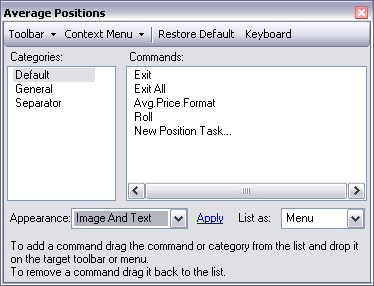
5. To add a command to the panel display, click the command or category from the list, hold down and drag it to the Toolbar Panel in the window.
6. The tool now displays in the panel.
7. Select the Appearance preference from the drop-down menu and click Apply. Refer to the Figures below.
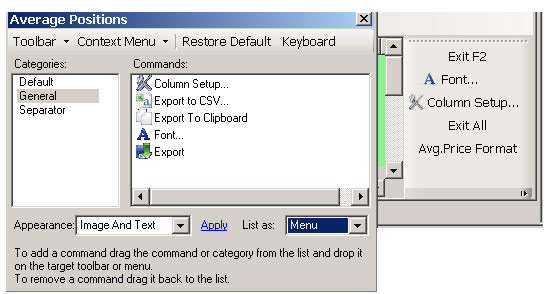
8. Press on the X in the upper right corner to close the window.
For more details on configuration and right click access for each of the windows in the Default Layout, refer to the View section of the OEC Trader documentation.