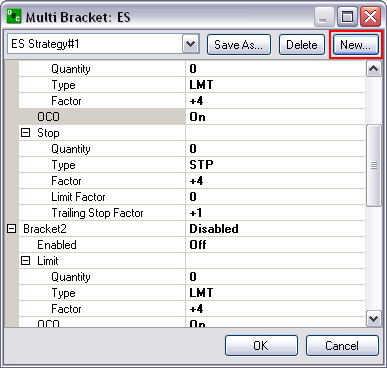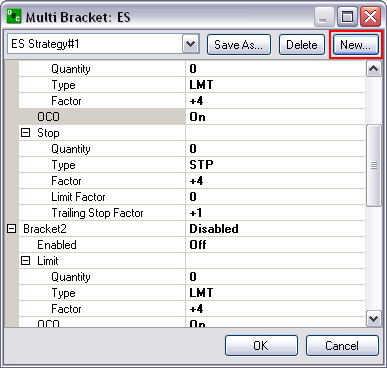
To create a new bracket order, press New and enter the Name of the new order in the window. This opens the Multi-Bracket window.
Double-click on the Enabled Row to active the window.
Click and drag the scroll bar downward to view Brackets 2 and 3.
Or, click on the lower window border and drag it to display all the brackets.
For Quantity, enter a numeric value in the row.
Double-click on the Type row to display the drop-down menu arrow at the end of the row for either Limit or Stop and select a strategy.
Double-click on the Factor row to display the drop-down menu arrow at the end of the row to select the factor type, Ticks, Price, or USD.
Double click on the OCO to turn it on or off.
To close a folder, press on the Minus symbol [-].
Click on Save As.
Press Ok to save the settings or press Cancel to close the window. Refer to the Figures below.