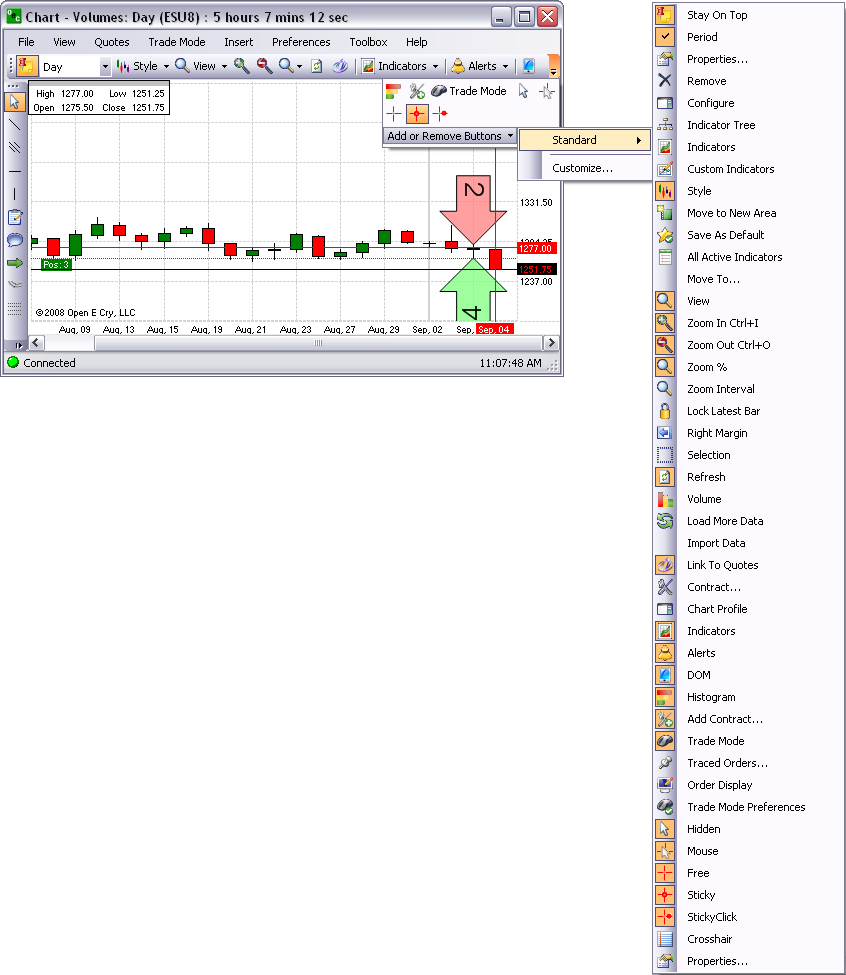From an open chart, click on Toolbox, select OEC Chart Video from the drop-down menu, and click to display the webpage. Refer to the Figures below.
OEC Chart Video
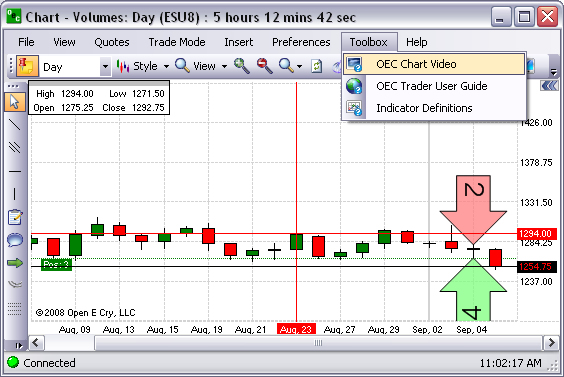
Video Tutorials: https://www.gainfutures.com/oec-trader/user-guides
OEC Trader User Guide
This command opens Internet Explorer and displays the GAIN Futures website page that provides the hyperlink to the OEC Trader User Guide PDF version.
-
From an open chart, click on Toolbox, select OEC Trader User Guide from the drop-down menu and click to display the webpage. Refer to the Figures below.
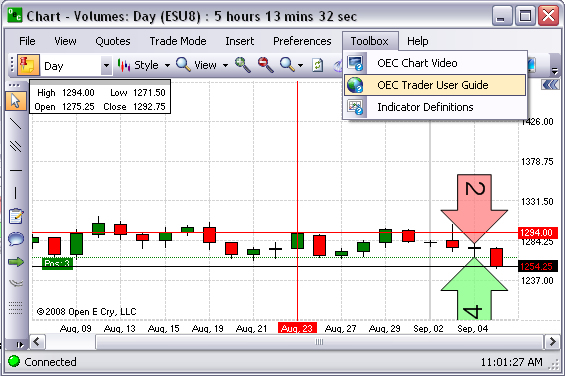
Indicator Definitions
This command displays the OEC Trader webpage that hyperlinks to specific training information on charts and indicators.
-
From an open chart, click on Toolbox, select Indicator Definitions from the drop-down menu and click to display the webpage. Refer to the Figures below.
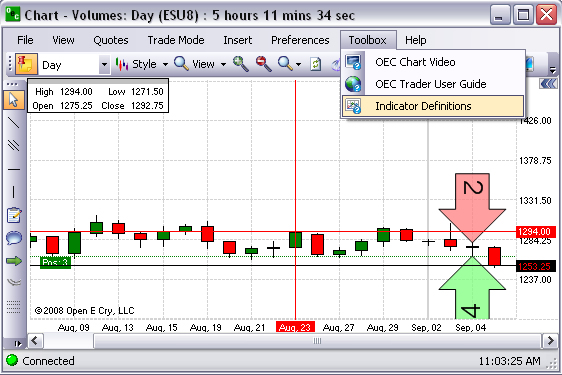
Indicator Definitions: https://www.gainfutures.com/oec-trader
Chart Default Toolbar
The Chart Default Toolbar is located horizontally across the top of the chart under the OEC Trader main menu. There are numerous new symbols used for OEC Trader Charts that reference technical analysis and trade commands. This submenu is also known as the Standard Chart Toolbar and includes the following items:
Some of the commands also display drop-down menus that are indicated by a downward Arrow to the right of the icons, to extend further selection. Refer to the Figure below.
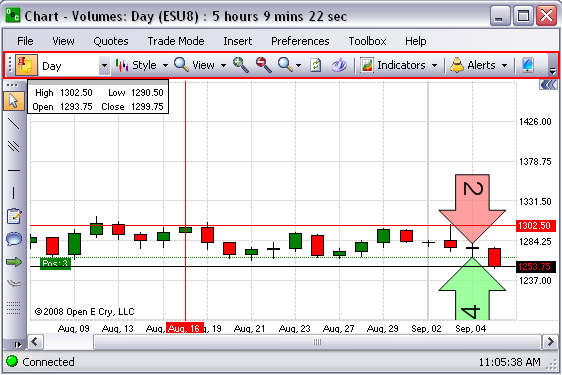
Standard Toolbar
The Standard Toolbar submenu displays by default for the Charts and consists of the following commands:
-
Thumbtack
-
Select Period
-
Style
-
View
-
Zoom In
-
Zoom Out
-
Zoom a Part of Loaded History
-
Refresh
-
Link to Quotes
-
Indicators
-
Alerts
-
DOM
-
Histogram
-
Add New Contract
-
Trade Mode
-
Hidden (Cursor)
-
Mouse
-
Free
-
Sticky
-
StickyClick
To display the standard toolbar, press the Downward Arrow to display Add or Remove Buttons.
Select Standard to display the drop-down menu of available tools.
The default tools are in the default are highlighted in the dark grey color.
To add a tool to the toolbar display, click to select it. Refer to the Figures below.