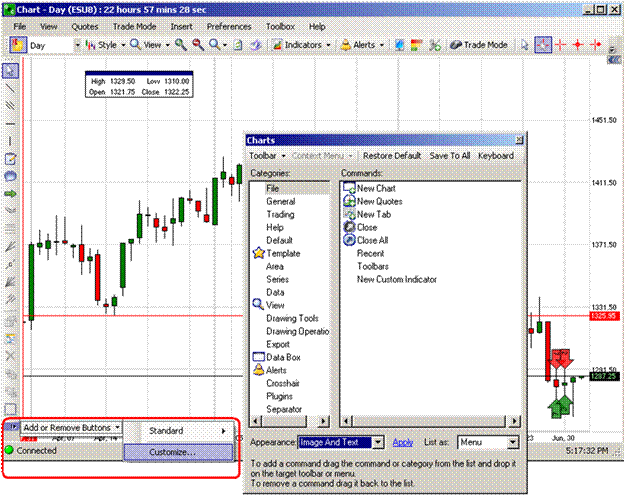To customize the toolbar display, select Customize to display the Charts configure window. Refer to the Figures below.
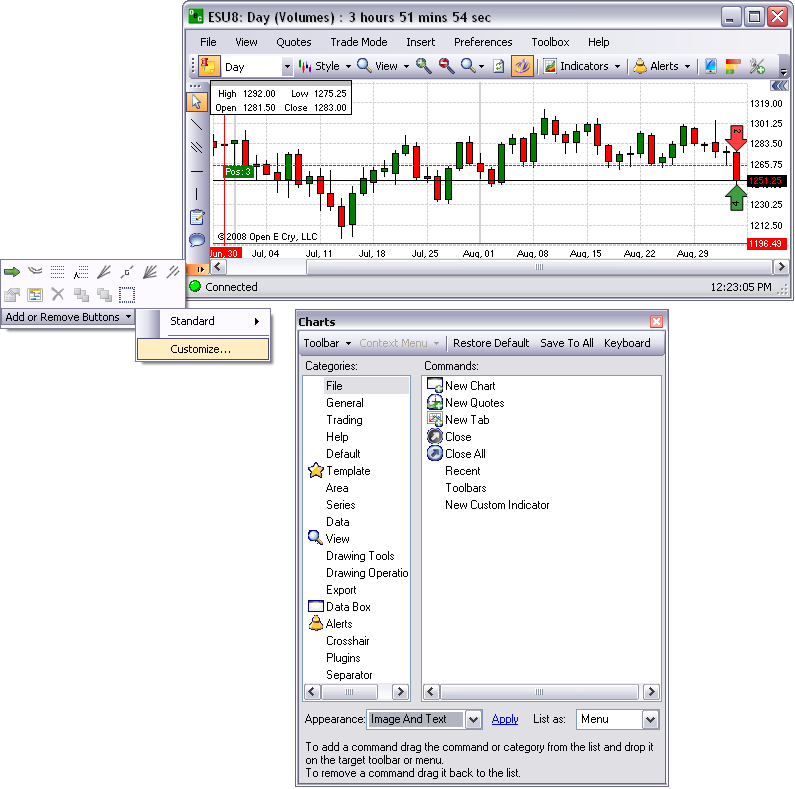
Click on Toolbar and select New Toolbar.
To select the number of rows to display, select either Auto Single or Auto Multiple.
To add a command, drag the command or category from this window list and drop it onto the target toolbar or menu.
To remove it, click and drag it back to the list.
To change the appearance of the toolbar display, press the arrow and select the preference from the drop-down menu.
Select Clear All to cancel selections.
To display the original toolbar display, press Restore Default.
To display the Shortcut window and create hotkeys, press Keyboard.
To view the tools in a drop-down menu, select Combo for the List As menu.
To close the window, press the X in the upper left corner of the window.