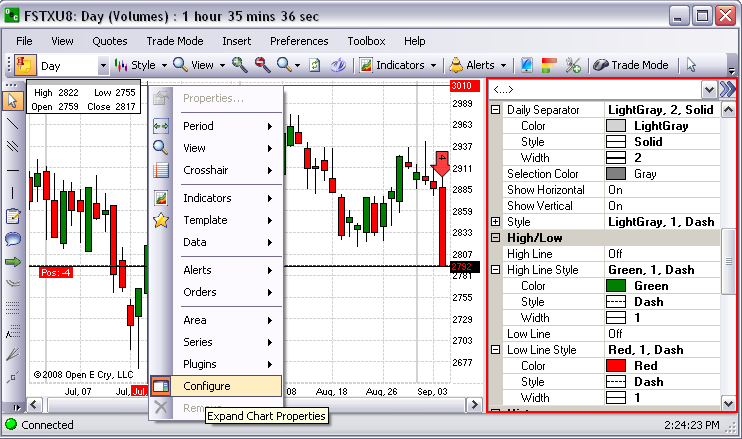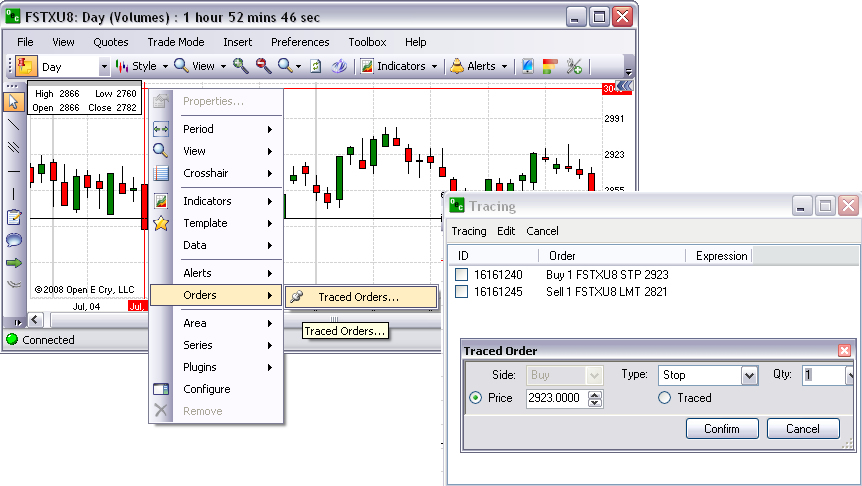
This command specifically relates to the trace order function that is enabled in the Trade Mode on the order Entry Panel attaches a specific indicator to an order.
To display the Tracing window, right-click on the chart to display the Context Menu.
Make certain that the Trade Mode Order Entry Panel is not enabled for trading.
Select Orders and click Traded Orders to display the window.
To modify an existing order, highlight the order in the Tracing window.
Check to select the order and activate the Toolbar.
Click on Edit to open the Traced Order window.
Click either Confirm or Cancel to close the Traced Order window.
Refer to the Figures below.
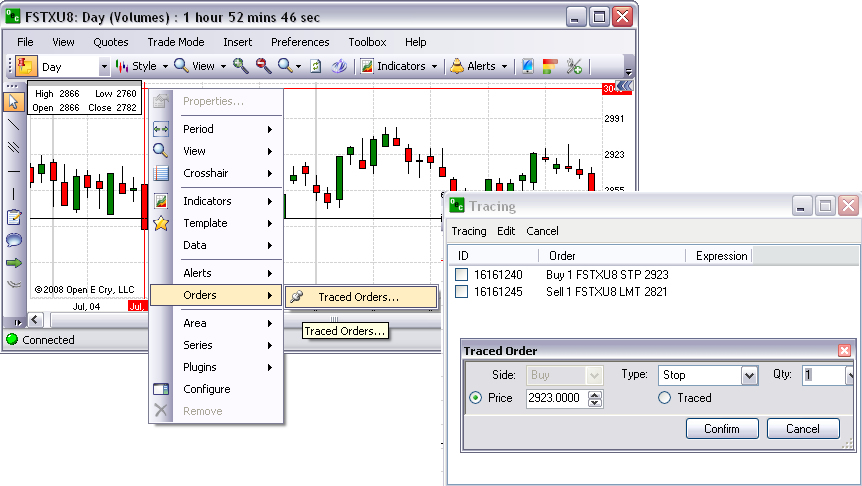
Area
This command provides access to the indicators’ panel (also known as Chart Properties) and the auto and freeze price commands.
To display the Current Profile Preference panel on the open chart, right-click in the chart. Refer to the first Figure below.
Select and click on Properties. Refer to the second Figure below.
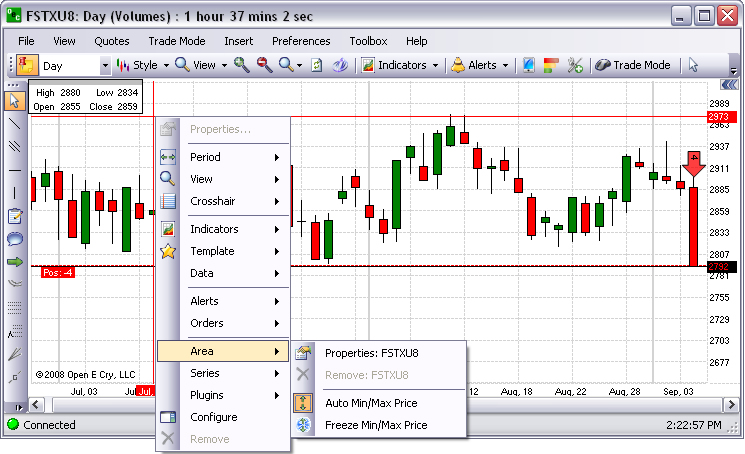
Cross Reference: Refer to the Charts File Chapter for more detail on Auto Min/Max Price and Freeze Min/Max Price.
Configure
This command provides displays indicators’ panel (also known as Chart Properties) on the open chart. Refer to the Figure below.
To display the Current Profile Preference panel on the open chart, right-click in the chart to open the Preference Panel for that contract to the right of the chart. Refer to the Figure below.