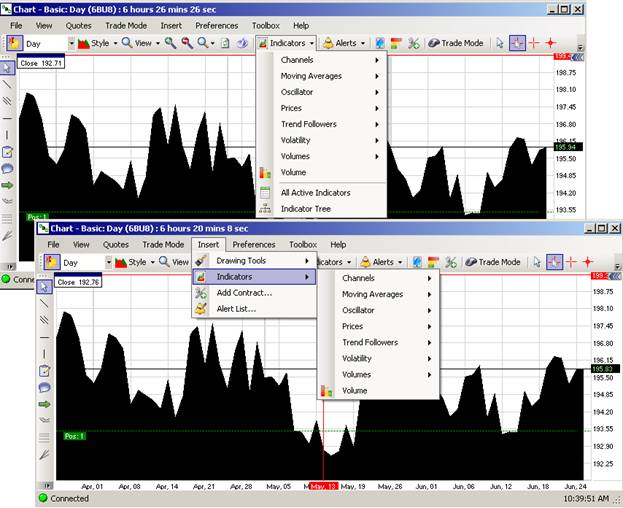
Short for Custom Indicators, this is a set of variables that are used to extend the available set of front panel objects to create a custom look-and-feel cosmetic user interface components for the application to vary the visual display. The icon duplicates the access to Custom Indicators that are located under the Insert command. Compare the two Figures below.
On the Chart Toolbar, select and click on Indicators. Refer to the first Figure below.
Under Insert in the main menu, select Indicators to display the drop-down menu to display the various types. Refer to the second Figure below.
Custom Indicators require a plug-in that is downloaded from the GAIN Futures website. A plug-in is a hardware or software module that adds a specific feature or service to a larger system. The idea is that the new component simply connects (plugs- in) to the existing system.
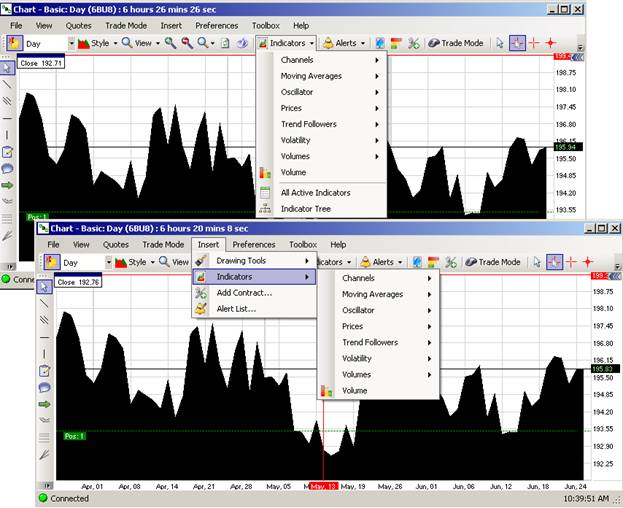
Or, to gain access to any one of the command areas, also right-click anywhere in the chart to display the context menu.
Click on Indicators to display the drop-down menu. Refer to the red box in the Figure below.
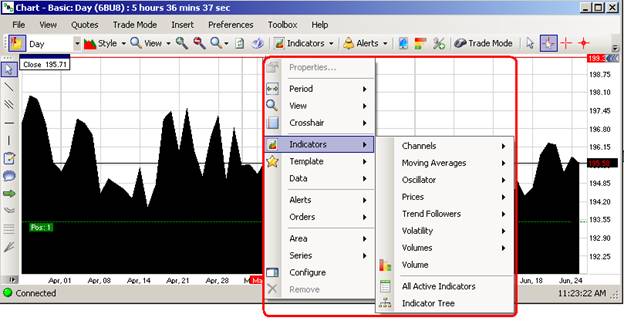
Cross Reference: Refer to the Charts Insert Chapter for more detail on Custom Indicators.