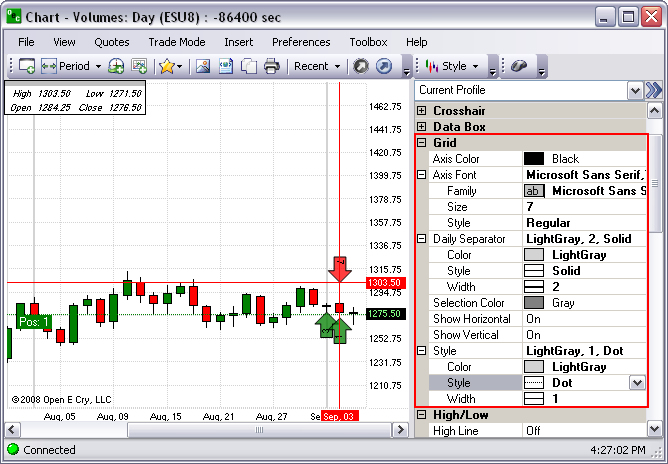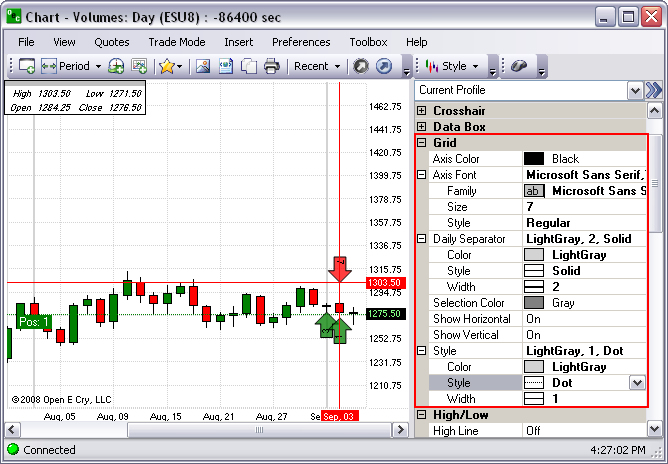
|
Item |
Description & Default |
How to change |
|
Axis Color |
Title Line display-Black is the default. |
Click for drop-down. |
|
Axis Font |
Title line display-Sans Serif is the default. |
Display Font window |
|
Family |
Display Font-Sans Serif is the default. |
Click for drop-down. |
|
Size |
Select a numeric dimension. Text Size-6.75 default |
Enter value. |
|
Style |
Text affect-Regular is the default. |
Click for drop-down. |
|
Color |
Contrast the line hue with the background color.-Default is the grey. |
Display Color window. |
|
Style |
Display a design pattern. Solid is the default. |
Click for drop-down. |
|
Width |
Show line weight-Default is 1. |
Click for drop-down. |
|
Selection Color |
Highlight display-Grey is the default |
Display Color window. |
|
Show Horizontal |
Line display-On is the default. |
Click for drop-down. |
|
Show Vertical |
Line display-On is the default. |
Click for drop-down. |
|
Style |
Line display Lt. Grey, 1, One Solid is the default. |
N/A |
|
Color |
Line display -Lt. Grey is the default. |
Display Color window. |
|
Style |
Text affect display-Solid is the default. |
Click for drop-down. |
|
Width |
Thickness display- Two is the default. |
Click for drop-down. |
The Grid refers to a series of vertical and horizontal lines that are used to subdivide a page vertically and horizontally into margins, columns, rows and spaces on the chart.
To display the Preference Panel, click on Preference and select Chart Profile.
Under Size, enter numeric value for the dimension.
Click on Style to select a new design pattern from the drop-down menu .
Click on the double arrow [>>] in the upper right corner to close the Panel. Refer to the Figures below. Compare the two Figures below.