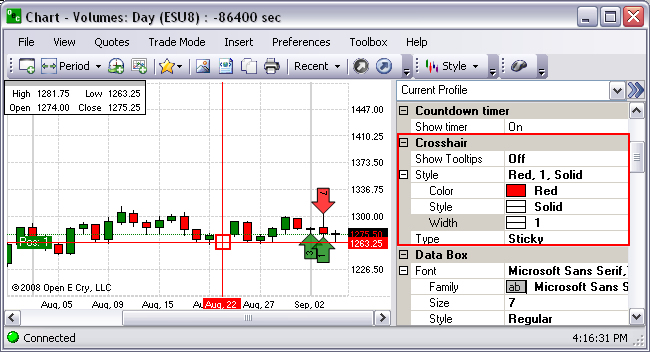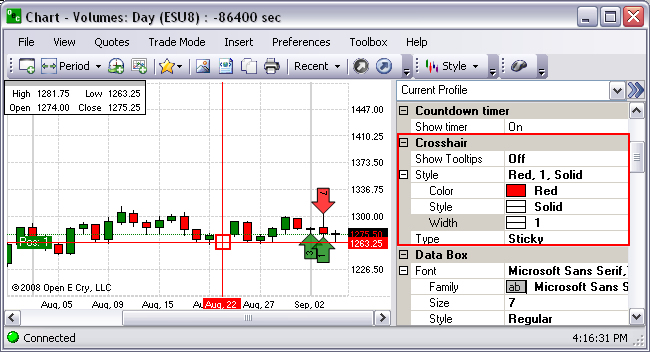
|
Item |
Description & Default |
How to change |
|
Show Tooltip |
Display the dialog box on the chart. On is the default. |
Click for drop-down. |
|
Style |
Display the design of the line (solid or dash. Solid is the default. |
N/A |
|
Color |
Contrast the line color. Red is the default |
Click for Color window. |
|
Style |
Select the line texture-Solid |
Click for drop-down. |
|
Width |
Select the line thickness (weight). One is the default. |
Click for drop-down. |
|
Type |
Activate the crosshair mode type of control (free, sticky, etc.). Mouse is the default. |
Click for drop-down. |
The Crosshair command refers to a charting tool that is used to draw a line vertically and horizontally that intersects on the chart.
To display the Preference Panel, click on Preference and select Chart Profile.
Click on the Background Color to display the drop-down menu box at the end of the row.
Select a new color from the Color window and click Ok.
Click on the Double Arrow [>>] in the upper right corner to close the Panel. Refer to the Figures below for the example and the default settings.