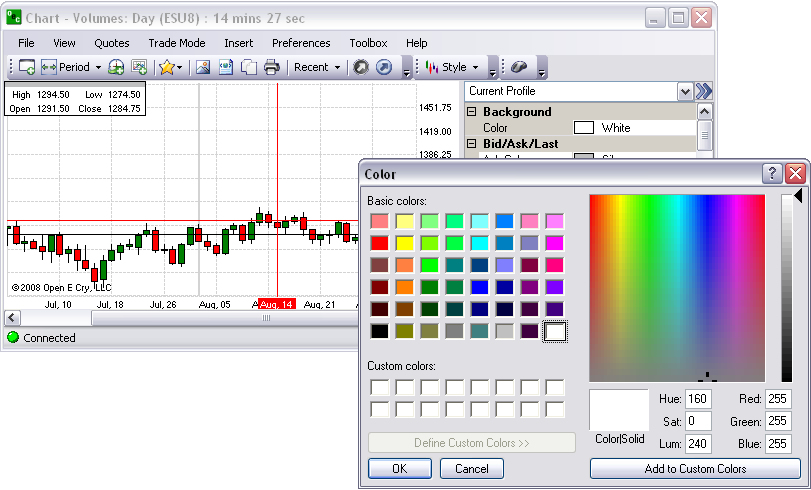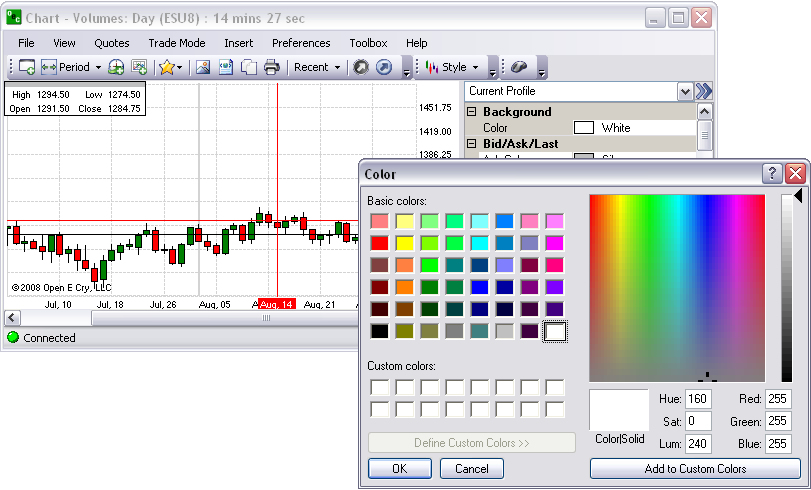
|
Item |
Description & Default |
How to change |
|
Color |
Base color of the chart area. White is default. |
Click on row for Color window. |
The Background folder represents the base color of the chart area in the main window.
To display the Preference Panel, click on Preference and select Chart Profile.
Click on the Background Color to display the drop-down menu box at the end of the row.
Select a new color from the Color window and click Ok.
Click on the double arrow [>>] in the upper right corner to close the Panel. Refer to the Figures below.