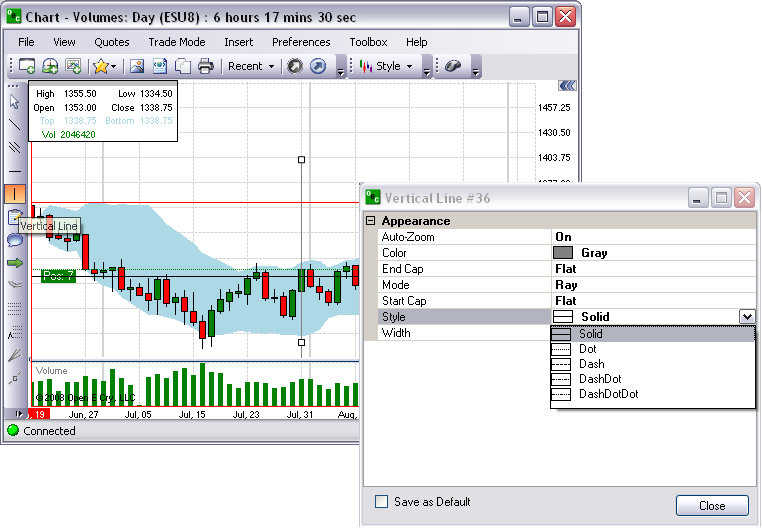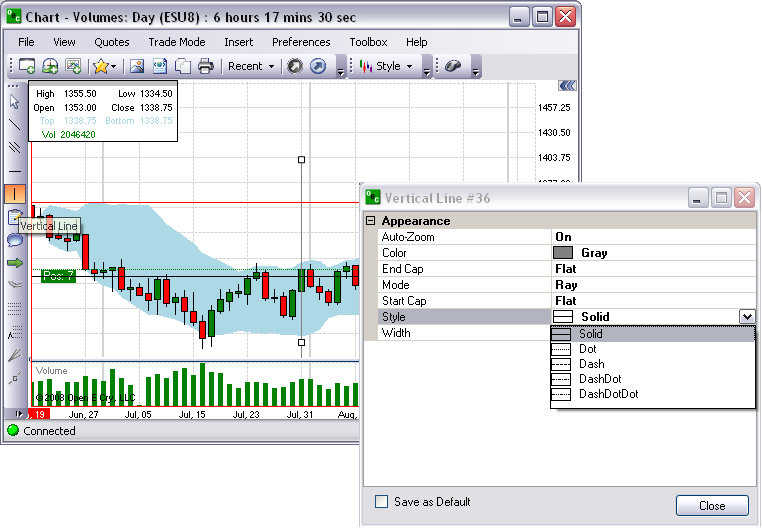
To change the Vertical (V) Line properties, right-click on the Line with the active squares to display the Properties window. Refer to the Default window in the Vertical Line #35 Figure.
To change the V Line variable item, click on the row to display the drop-down menu at the end of the row. Refer to the Figures below.
To change the V Line Color, click on the row to display the drop-down menu at the end of the row to display the Color window.
Select a color and click Ok to close the window.
To move the line, click and drag to a new location.
To close the Properties window, click on Close. Refer to the Figures below.