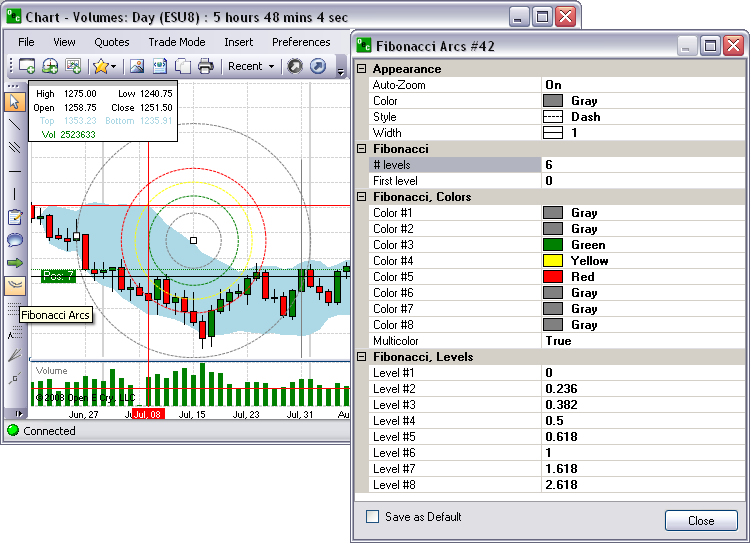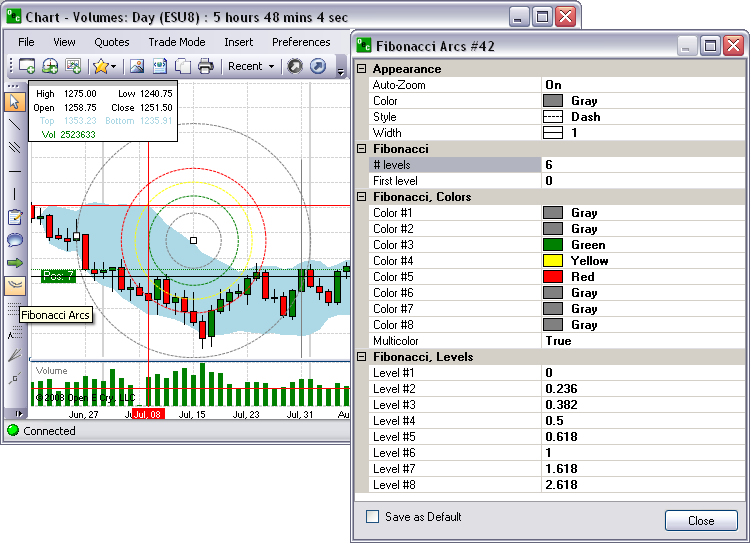
Click on the Arc to activate it. (It turns dark grey.)
Click on the Arc to select it, place the mouse cursor on the chart, click and drag to the location. (The small squares on the sides indicate that the Arcs have been selected.)
To move the object to another location, click, hold down and drag it to the new location.
To change the Color of the Arc rings, click on the Color number to display the drop-down menu at the end of the row.
Select and click on a color from the drop-down menu.
To increase or decrease the arc size, click, on the center or the outer rim square, hold down, and drag it to the desired size.
To remove the Arcs, click on the object inside the squares and press Delete to remove it from the chart. Refer to the Figures below.
To change the percentage levels, select the Level Number and enter a numeric value.