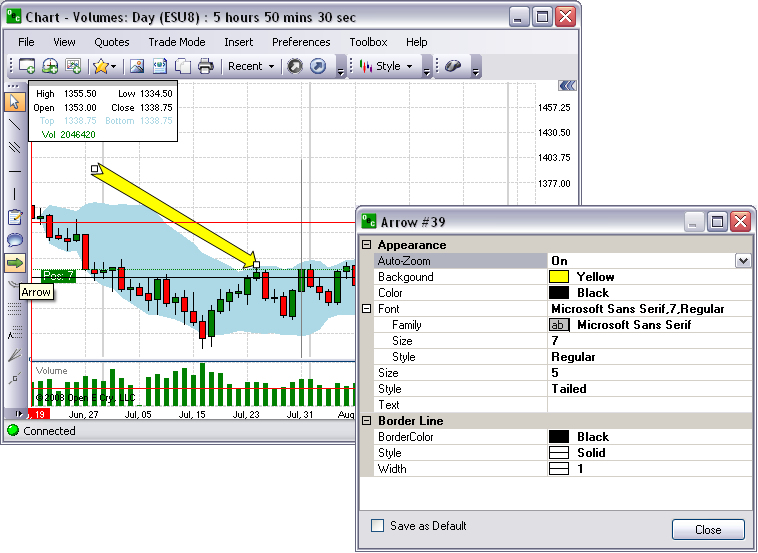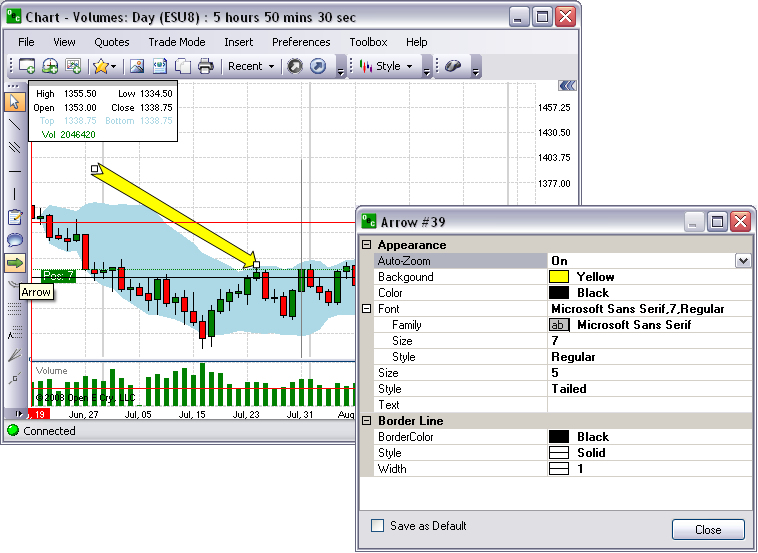
To change the Arrow properties, right-click on the Arrow with the active squares to display the Properties window.
To change the actual text inside the Arrow, click and enter the text in the Text field. Refer to the Figures below.
To change the Font, click on the row to display the drop-down menu at the end of the row to display the Font window.
Select a font and click Ok to close the window. (Repeat the steps 3 and 4 to change the Color.
To move the Arrow, click on the object and drag to a new location.
To change the font size, enter a new point numeric value.
To change the variables on the Arrow graphic, select the items under Border Line and select changes from the drop-down menus.
To close the Properties window, click on Close. Refer to the Figures below.